Transfer Domains Between Migadu Accounts
Updated Thursday, September 17, 2020
Introduction
Migadu system allows to open multiple account (organizations) using the same email address. Upon signing in, a choice of the organization is shown. This allows your user to be used in multiple contexts, for instance for personal use and then for possibly company use.
Sometimes you might need to move one domain to another, without destroying the domain and re-setting it up. There is an easy way to achieve this.
You will ideally need two different browsers to sign into the two Migadu accounts simultaneously. Alternatively you can open one account in Incognito/Private mode, or complete the steps sequentially, one by one.
The first account we will call source is the account that has currently the domain you want transfered. The destination account is the one where you want the domain to move.
Get The Destination Transfer Code
Once you have signed into your destination Migadu account, please navigate to the section Domain Transfers under the Organization section.
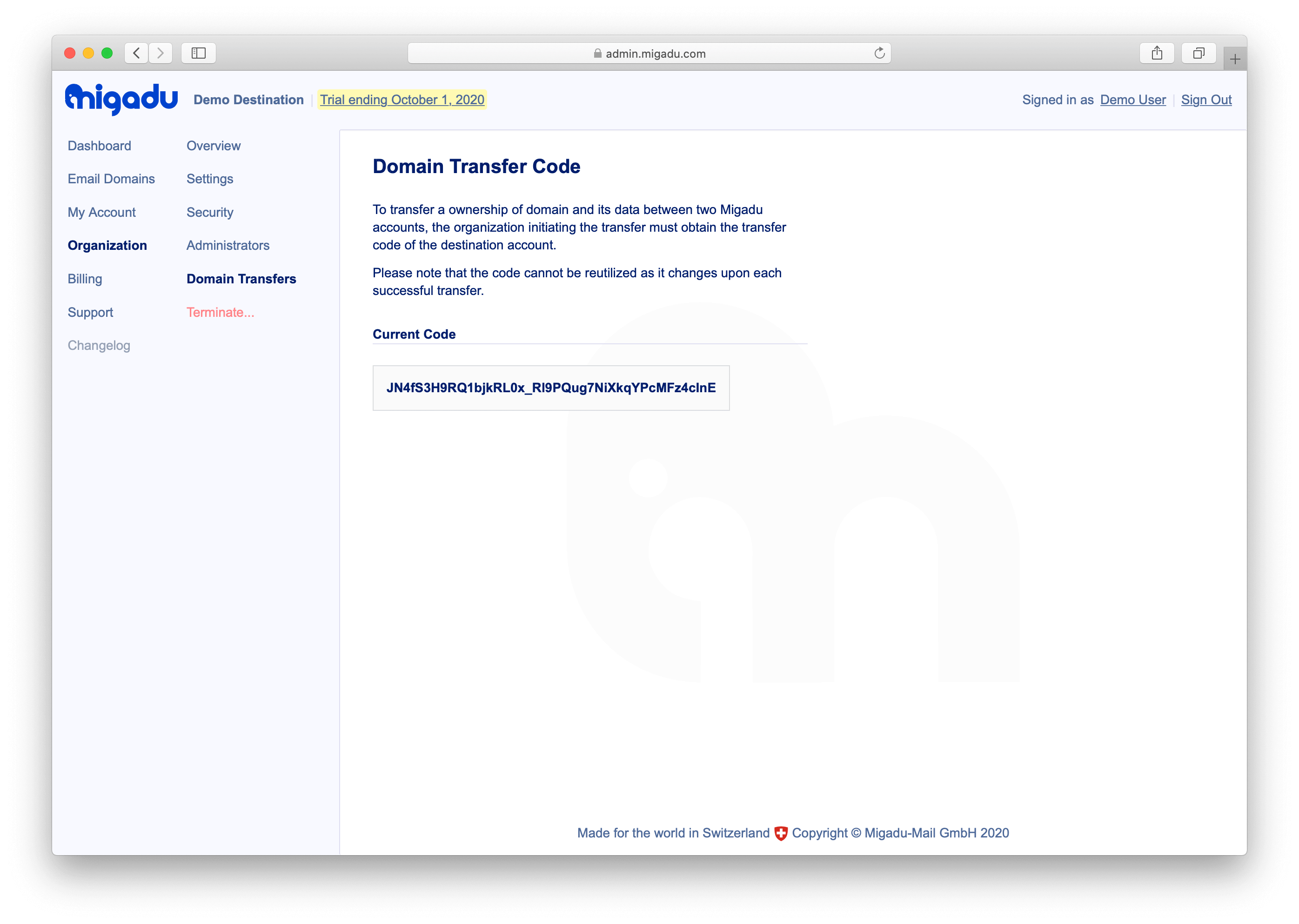
Please select and copy the whole code shown in the field Current Code.
Transfer The Domain Now
Now in the source Migadu account, where the domain is present, please navigate to the section Transfer Ownership… while being in the context of the domain you want to transfer.
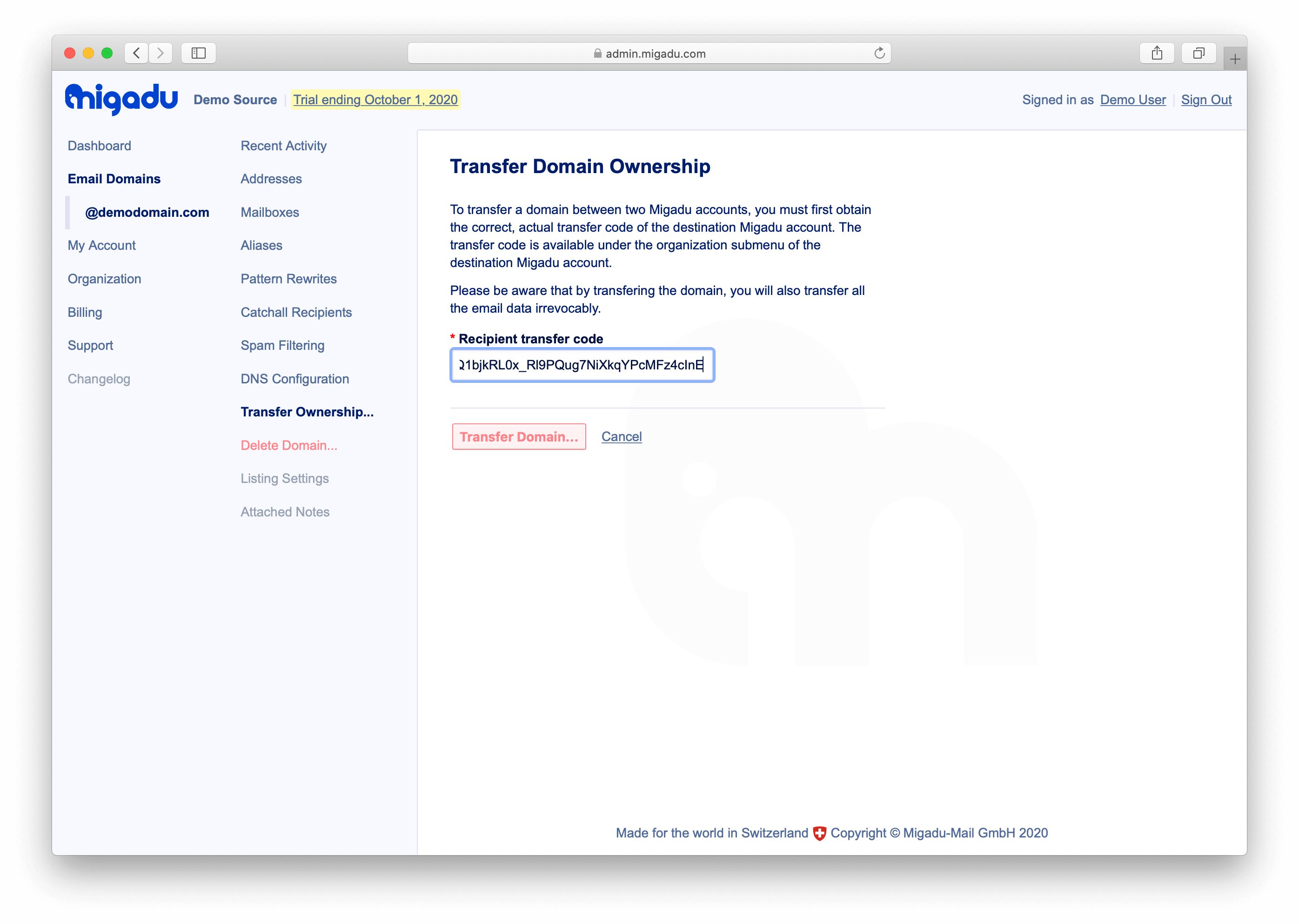
Please paste the code you have copied in the previous step and click Transfer Domain. If the code is correct, you will be asked to confirm the transfer with the information of the destination organization.
After confirming, the domain will be instantly moved to the destination account, along with all data. The email service on the domain will be unaffected.
Repeat For Multiple Domains
The transfer code will be changed upon each transfer. For multiple domains, the full process has to be repeated. Please ensure you refresh the page showing the Domain Transfer Code after you have consumed it.